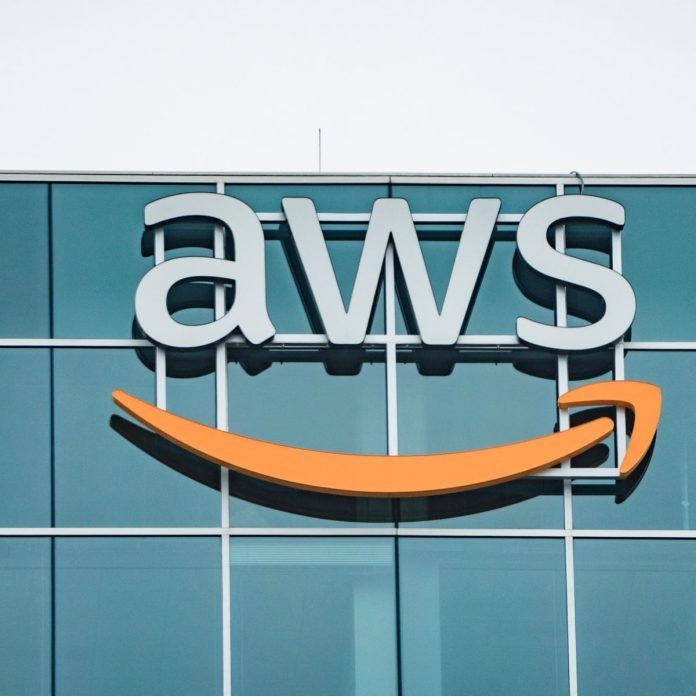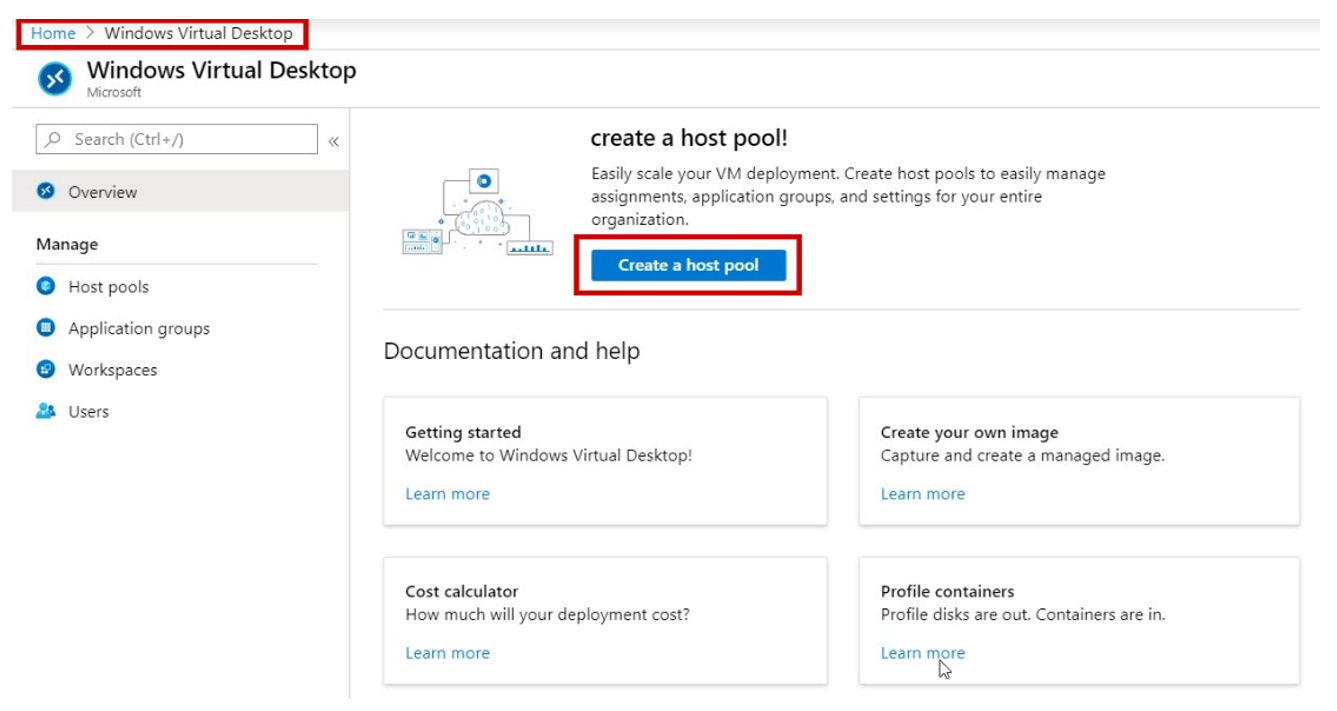In
Part 1 of our Blog series on Microsoft WVD, we covered the basics of what is WVD and its use cases.
In
Part 2, we took a look at how WVD is priced and licensed.
In Part 3, we will go over the end user experience and management features of Microsoft's WVD solution.
ACCESSING THE WVD SESSION
Microsoft provides two means for users to access their desktop session: an HTML5 browser client and a Remote Desktop App. The Remote Desktop App offers support for all major operating systems including Windows, Mac, Android, and iOS. By singing into a web URL, the HTML5 browser client offers a flexible and convenient solution for users to access their WVD session even if a machine may not have the RDP client installed. Both options provide users with the ability to connect and work from any device!
PERFORMANCE
Running within Azure’s highspeed infrastructure, users working within the WVD session should not face any distracting levels of latency or noticeable delay in performance. As is common for any Remote Desktop solution, the size or compute power of the session host/s can greatly impact the user experience. Thankfully, Microsoft makes if very easy to manage our host pool and we can scale up to add more compute power or scale down if we have excess and wasted compute resources with a few button clicks.
Additionally, a user’s distance from the WVD environment can impact latency and performance. For example, if a user is in the UK and connecting to a US West based VM, their latency may be much slower than if they were connecting directly to a UK based VM.
To calculate these variables, Microsoft provides an assessment tool so you can better plan out your deployment. Microsoft WVD Simulator
FOR THE ADMINS
The most noticeable aspect of WVD is the time savings it provides. With minimal resources and without compromising security, it is possible to spin up a fully functioning WVD environment within a matter of hours. While a true working environment will always require significant planning, configuration and testing, Microsoft has made it meaningly easier to build out a remote workspace compared to traditional RDS environments.
When signed into your Azure tenant, getting started is as simple as creating a host pool from the Windows Virtual Desktop blade.
From the Windows Virtual Desktop blade, IT Admins can easily scale and configure host pools and assign users to their respective workspaces.
Microsoft has greatly minimized the learning curve by providing an easy to manage solution that gives users a rich and impressive Windows 10 Virtual Desktop experience.
For more documentation and product overviews, additional resources can be found here.