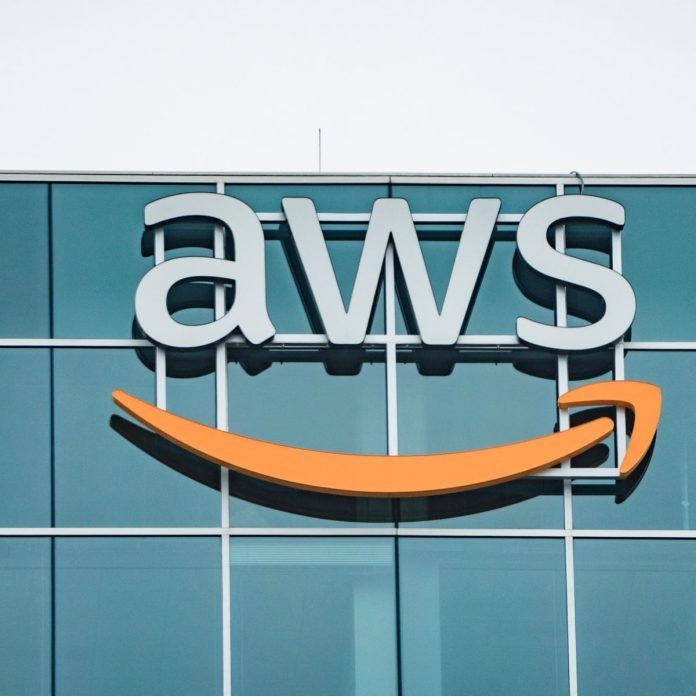Copilot is a new feature that leverages the power of AI to help you write faster and better. Copilot can help you create, edit, and transform your documents, as well as chat with you to provide additional information and suggestions. In this article, I will show you how to enable Copilot for Windows 11 and use it in any app that supports text input.
What is Copilot and how does it work?
Copilot is a smart assistant that works with you in any app that supports text input to help you write with more confidence and creativity. Copilot can:
- Generate text based on your input, topic, or style
- Rewrite sentences to improve clarity, tone, or grammar
- Provide relevant facts, data, and sources to support your arguments
- Suggest alternative words, phrases, or expressions to enhance your writing
- Answer your questions and provide feedback on your writing
Copilot uses natural language processing and deep learning to understand your writing and generate suggestions that match your intent and voice. Copilot also learns from your feedback and preferences to improve its performance over time.
How to enable Copilot for Windows 11
To enable Copilot in Windows 11
- Go to Windows Update
- Click on Advanced Options
- Turn On Receive updates for other Microsoft products
- Check/install updates
- Once installed, you should have Copilot(preview) in your taskbar
How to use Copilot in any app that supports text input
Once you have enabled Copilot, you can start using it in any app that supports text input. Here are some ways to use Copilot in any app that supports text input:
- To generate text, select a word, phrase, or sentence, and press Ctrl + Alt + G. Copilot will generate text based on your selection and the context of your app. You can also type /generate in the Copilot panel and press Enter to generate text.
- To rewrite text, select a sentence or paragraph, and press Ctrl + Alt + R. Copilot will rewrite the text to improve clarity, tone, or grammar. You can also type /rewrite in the Copilot panel and press Enter to rewrite text.
- To provide facts, data, or sources, select a word, phrase, or sentence, and press Ctrl + Alt + F. Copilot will provide relevant information to support your writing. You can also type /fact in the Copilot panel and press Enter to provide facts.
- To suggest alternatives, select a word, phrase, or expression, and press Ctrl + Alt + S. Copilot will suggest synonyms, antonyms, or related terms to enhance your writing. You can also type /suggest in the Copilot panel and press Enter to suggest alternatives.
- To chat with Copilot, type your question or feedback in the Copilot panel and press Enter. Copilot will respond to your query and provide suggestions.
- You can also use voice commands to interact with Copilot. To enable voice mode, click on the microphone icon in the Copilot panel. You can then say any of the commands above or ask Copilot anything related to your writing.
Conclusion
Copilot is a powerful feature that can help you write faster and better in any app that supports text input. By enabling Copilot for Windows 11, you can access a smart assistant that can generate, rewrite, provide, suggest, and chat with you in any app that supports text input. Copilot can help you improve your writing skills and creativity, as well as save you time and effort. Try Copilot today and see how it can transform your writing experience.
IT Disaster Recovery Downtime Calculator